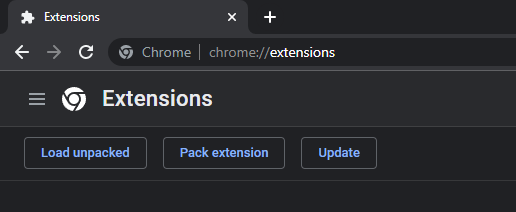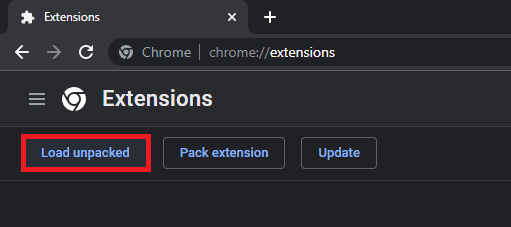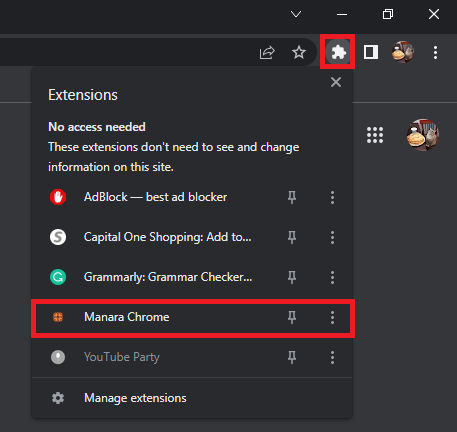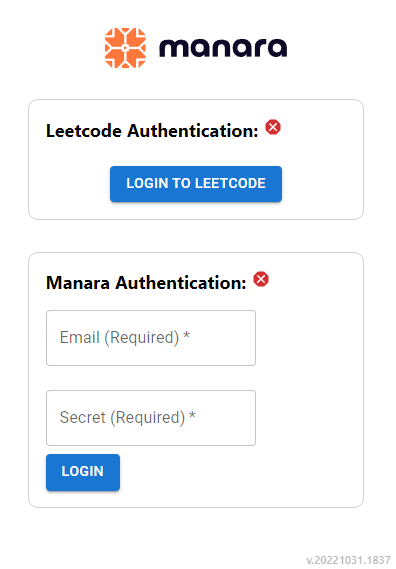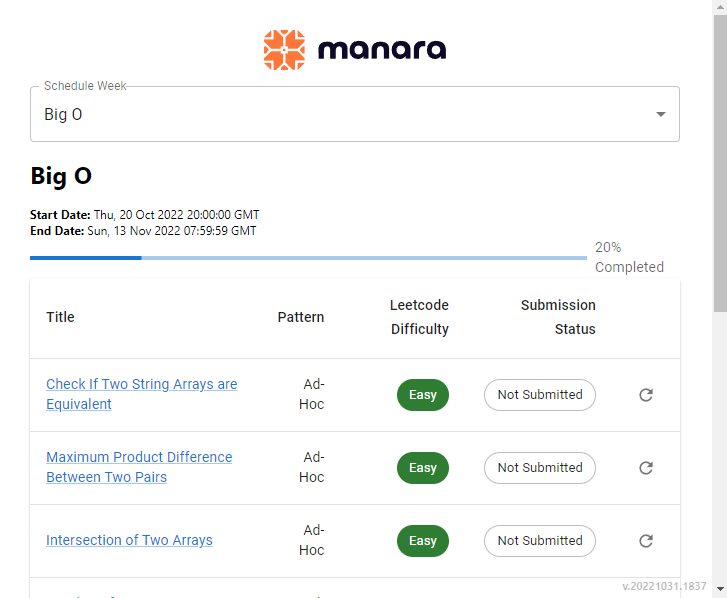Setting up Manara Chrome Extension
- Get your Access Code for the extension from your Manara Profile in the top right corner of the page click on Settings and navigate to the "Chrome Extension" tab, you can find it there labeled 'Chrome Extension Key’.

- Download the latest zip for the extension from the Google Drive here
- Extract the zip into a folder.
- On Google Chrome type
chrome://extensions/ on the URL bar:
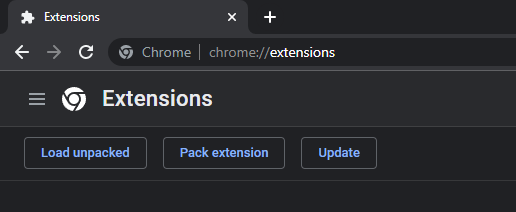
- Make sure to have developer mode enabled to unpack the extension.
- Click on Load Unpacked and select the folder you extracted the .zip to (NOT the .zip file itself)
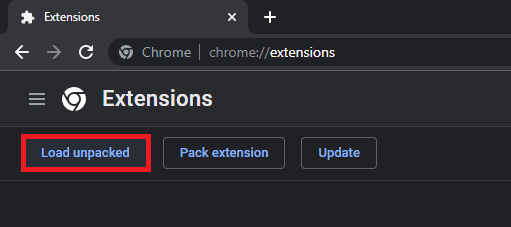
- Click on the Extensions Icon and click on Manara Chrome from the drop down menu:
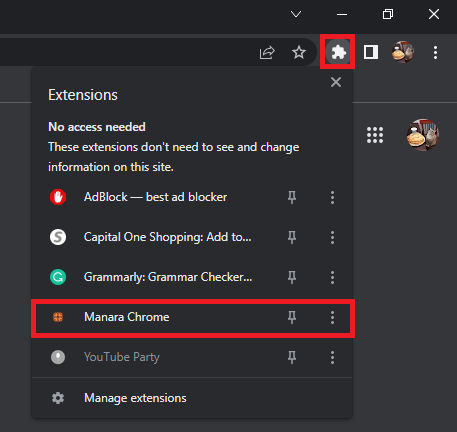
- You should be greeted with the following login page:
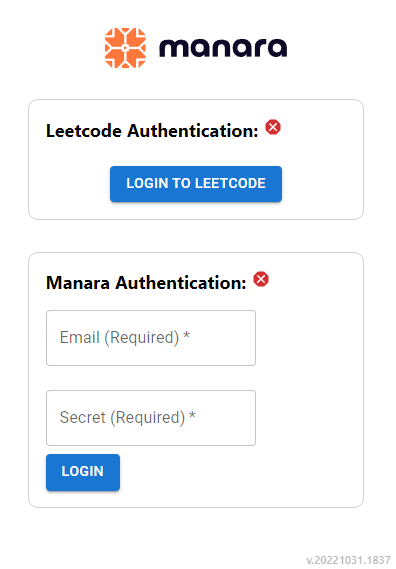
- The extension’s latest build number is v.20240926.1125. Please verify that you have installed this version. It will be the gray number shown at bottom right of the screen shown above.
- Click on Login to Leetcode and proceed to log in to leetcode normally (if you're already logged in you won't have to do this step.)
- Enter your email and access code from Step 1 and click login. After authentication is complete, you should see a page that looks a little like this:
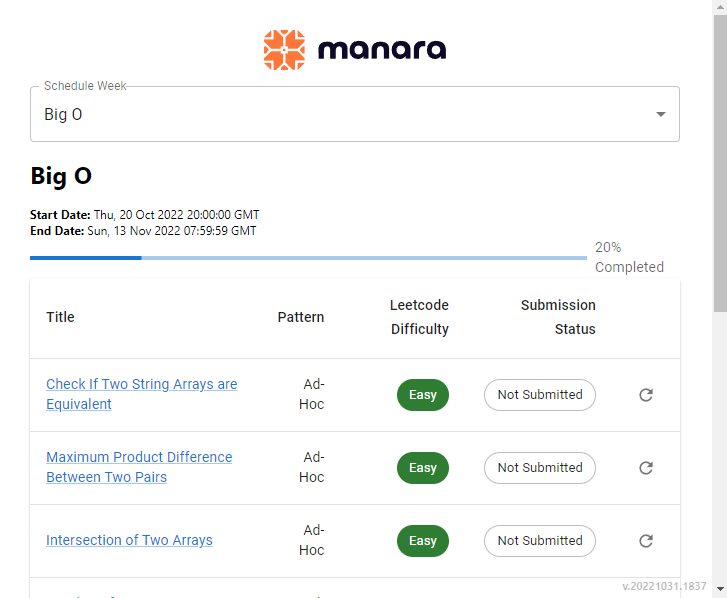
- Click on the problem title to open a new tab with the Leetcode problem. Complete the problem and click on the refresh icon to the right of the problem to refresh its submission status.
- Note: if you've already completed the problem within the last 2 months, you can click refresh to upload your submission status to Manara.
- You must click refresh to upload submission status, we do not automatically check whether you've completed the problems - you have to let us know!
- If the status is not shown as "Accepted" in the extension you will not get credit for it.